Options in TUI installation
Here is an introduction of options in Terminal UI.
Note: DO NOT type
ESCduring configuration. You can modify any of the selections after summary info.
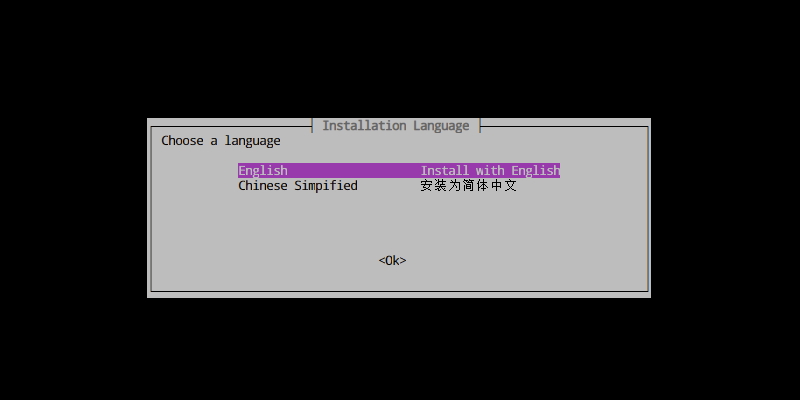
You can choose a language here, and it changes the system locale and provide English or Chinese in this installation guide.
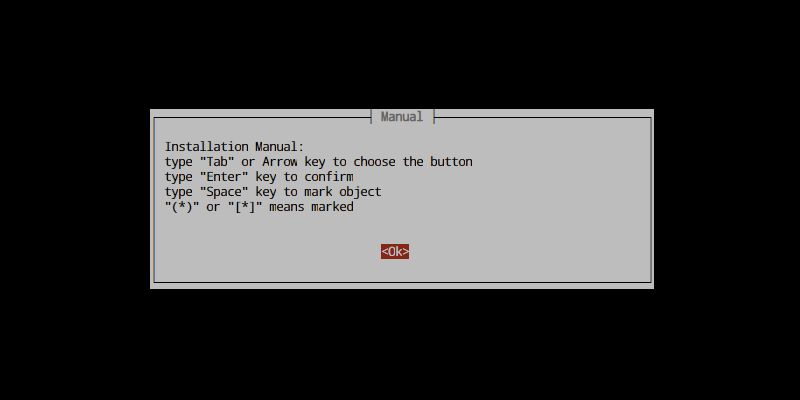
The selected object will mark in red. You can switch with your ↑ ↓ ← → in your keyboard. Enter key can direct confirm your selection. In a checklist or radiolist you can use Space to mark a selection, the prefix () / [] will be like this (*) / [*] after that.
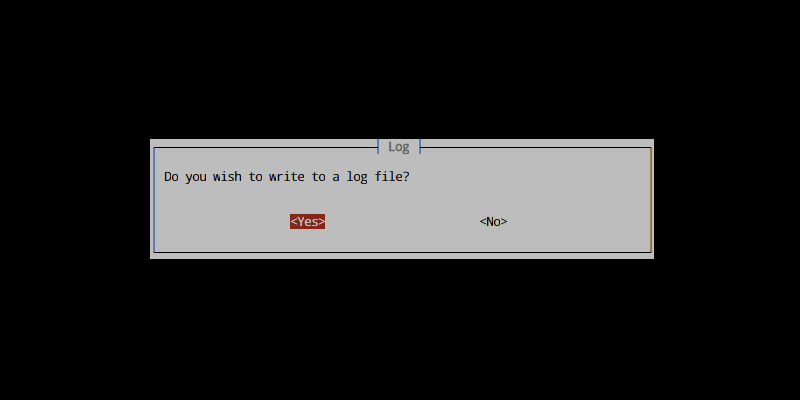
When you choose yes, it creates a log file the form of quickbox.$PID.log. Recommend you to enable this function, it can help us to analyze the problem while installing.
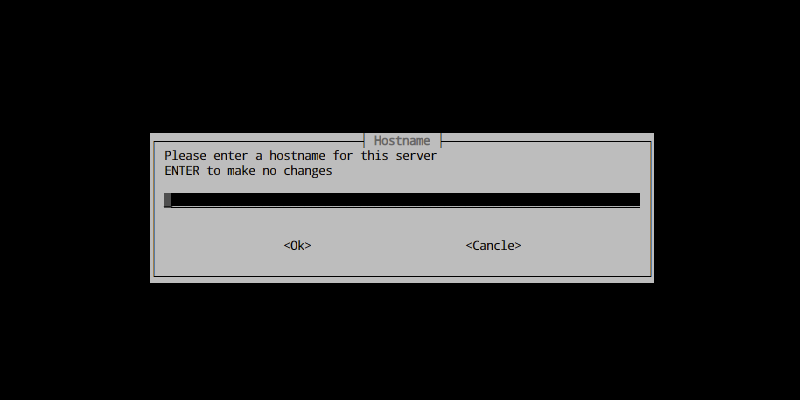
You can set a new hostname for your server. Keep the link blank makes no change to your existing hostname.
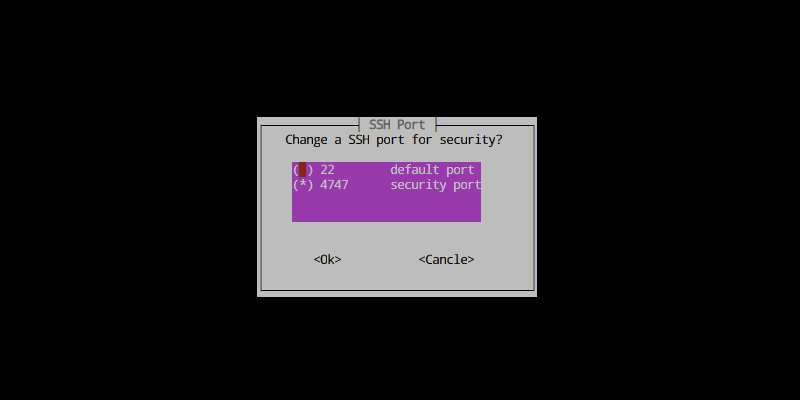
It can automatically change the default SSH port for security.
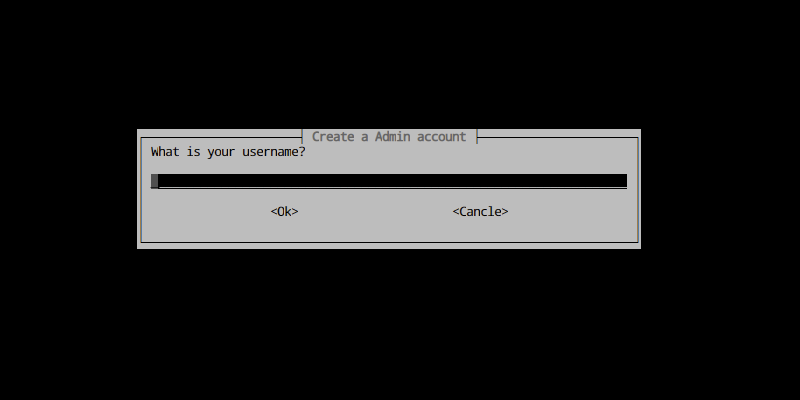
The username should more than 3 characters and start with a lowercase alphabet.
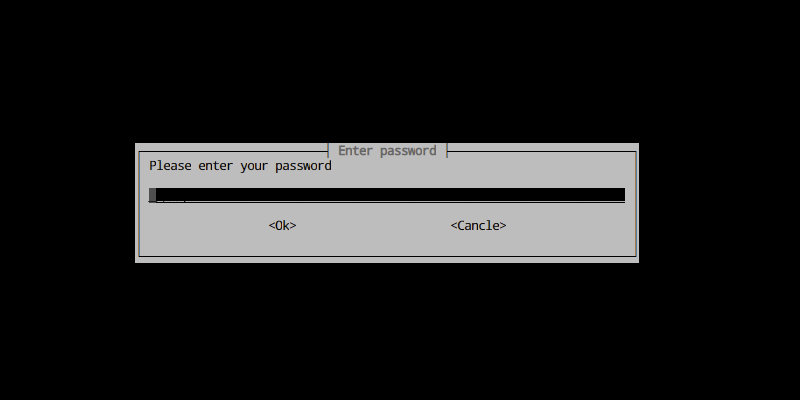
The password should contain at least a lowercase alphabet, uppercase alphabet, and digit, longer than 8 characters.
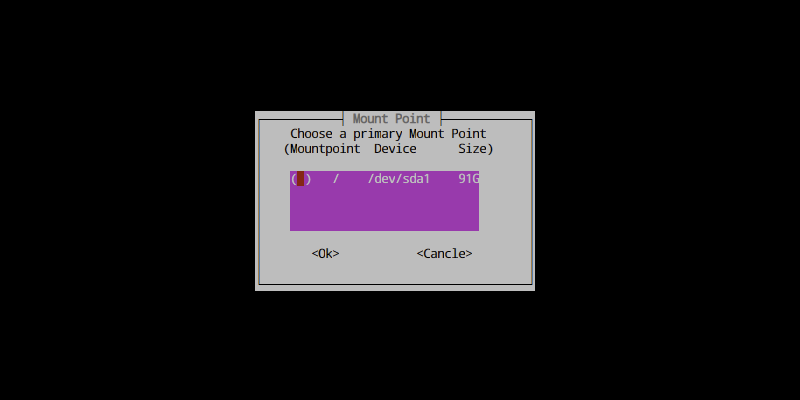
You have to choose a primary mount point for the dashboard widget. For now, only support / and /home. So I recommend you prepare the storage with all space in / or /home. You should choose the biggest mount point here.
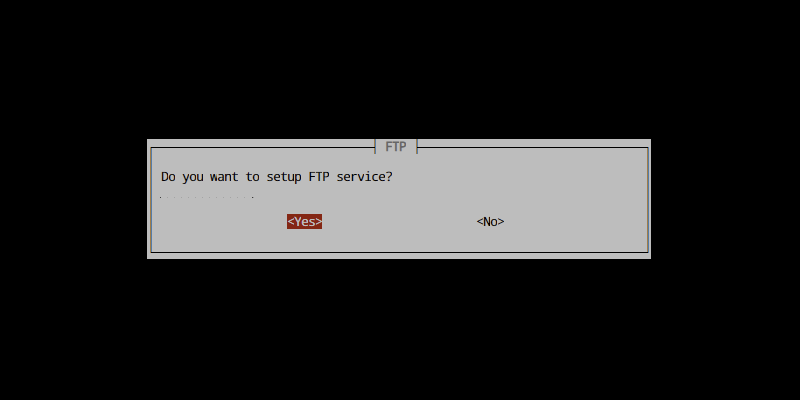
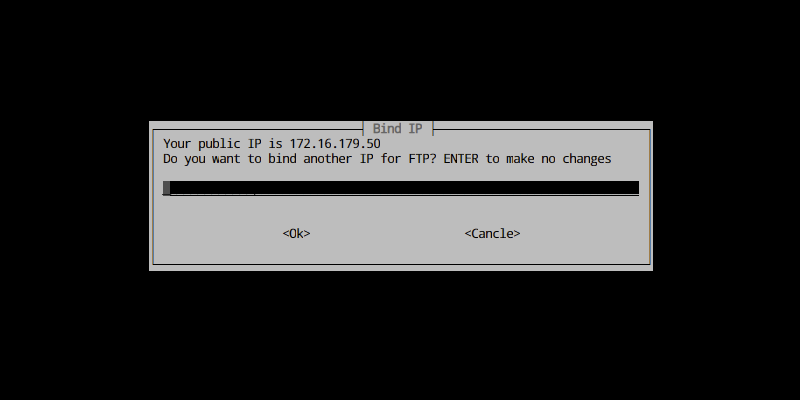
You can config an FTP service here, and the IP should be your Public IP address (if it exists).
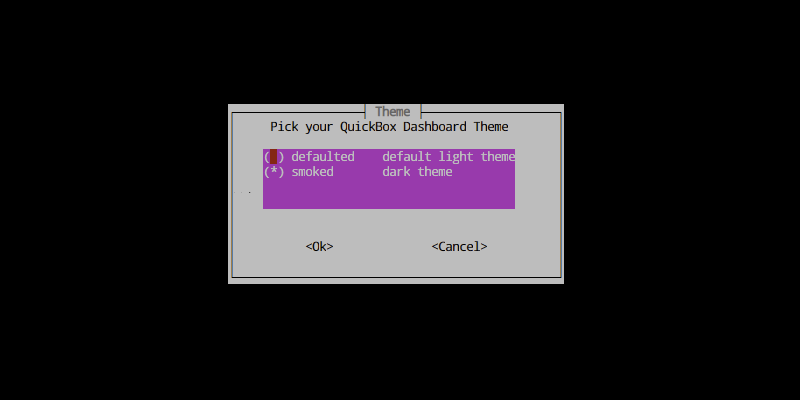
Choose a theme for your dashboard here.
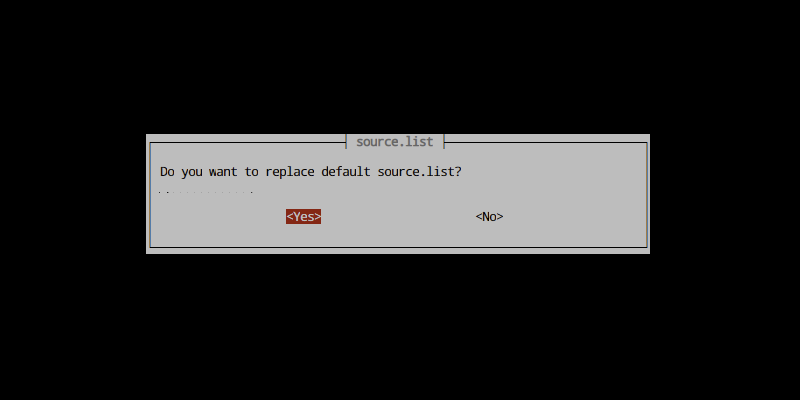
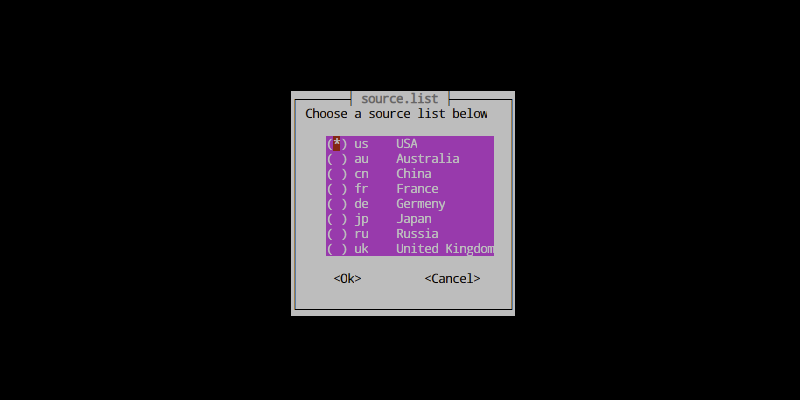
You can choose a source list here.
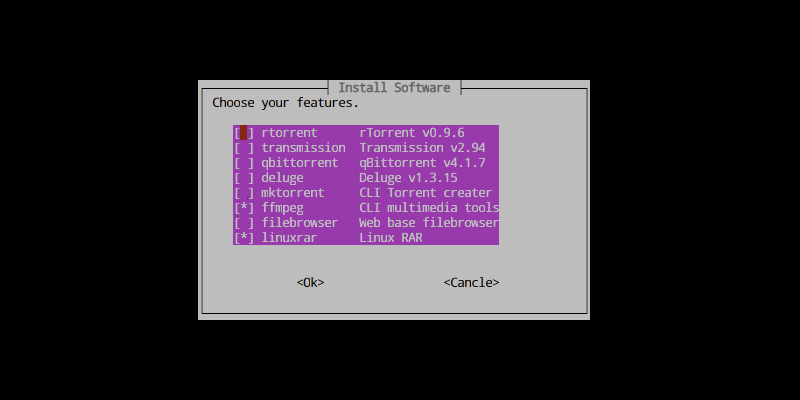
These applications will be available while setup, all applications will install with default settings. For advanced usage, you can install them with box CLI tools.
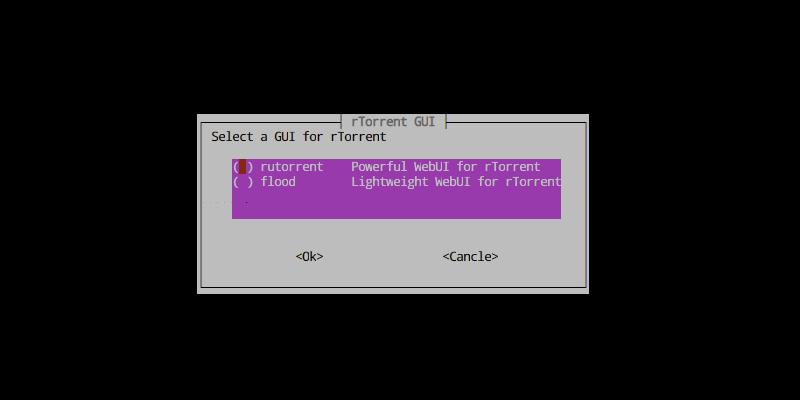
if you install rTorrent you need to select a Frontend here.
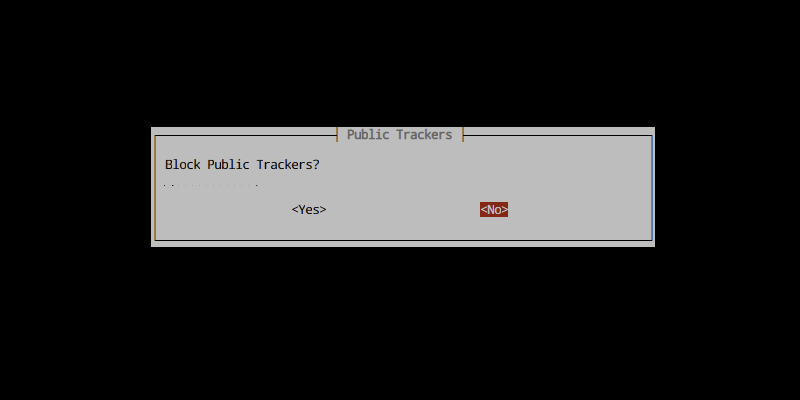
If you install any of the 4 BT Clients, you can choose to block the most common public trackers here.
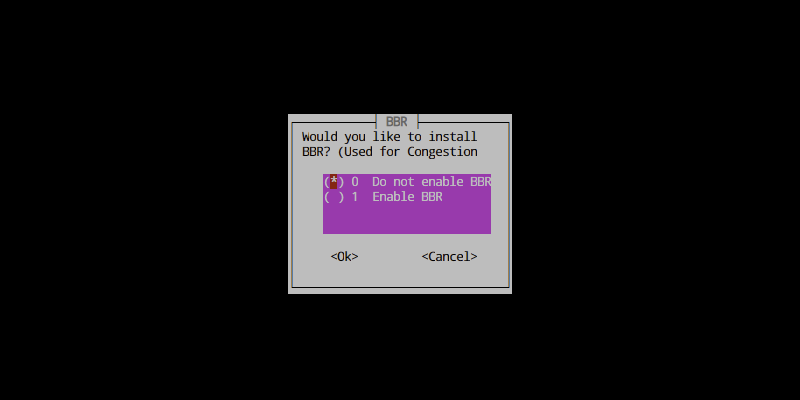
BBR is also available here.
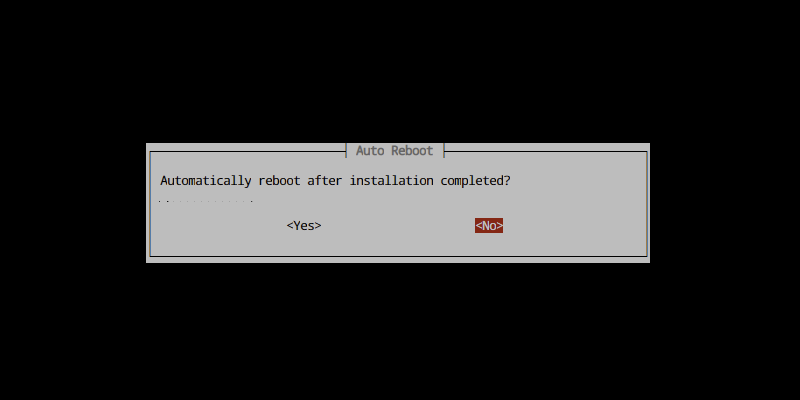
automatically restart scheduled if enabled.
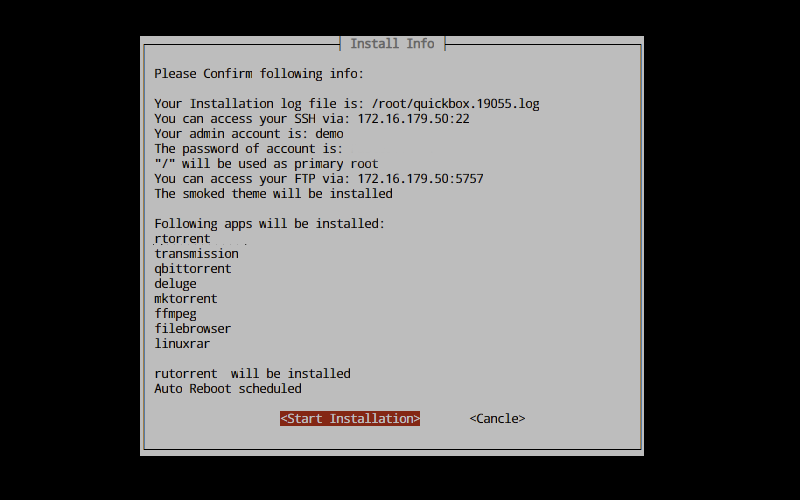
Here is the summary of installation information
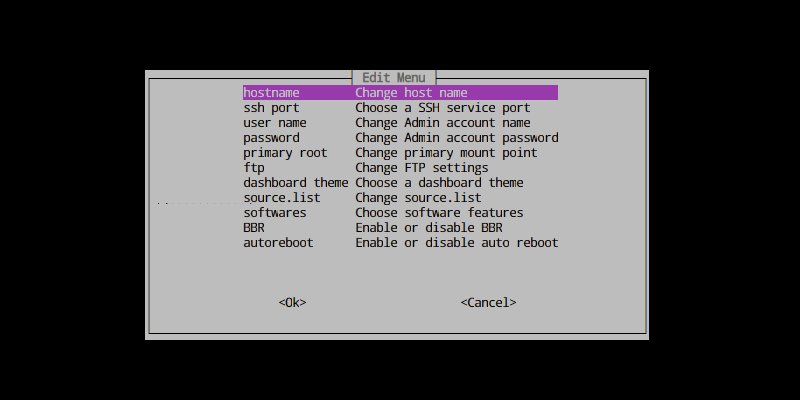
You can go back to edit these value if you select Cancel in summary page.